Parent Access to PowerSchool Instructions
Here's a reminder on how to access your child(ren)'s grades/announcements, etc.
Please log in to PowerSchool by going to this address: https://creighton.powerschool.com/public/
Your screen should look like this:
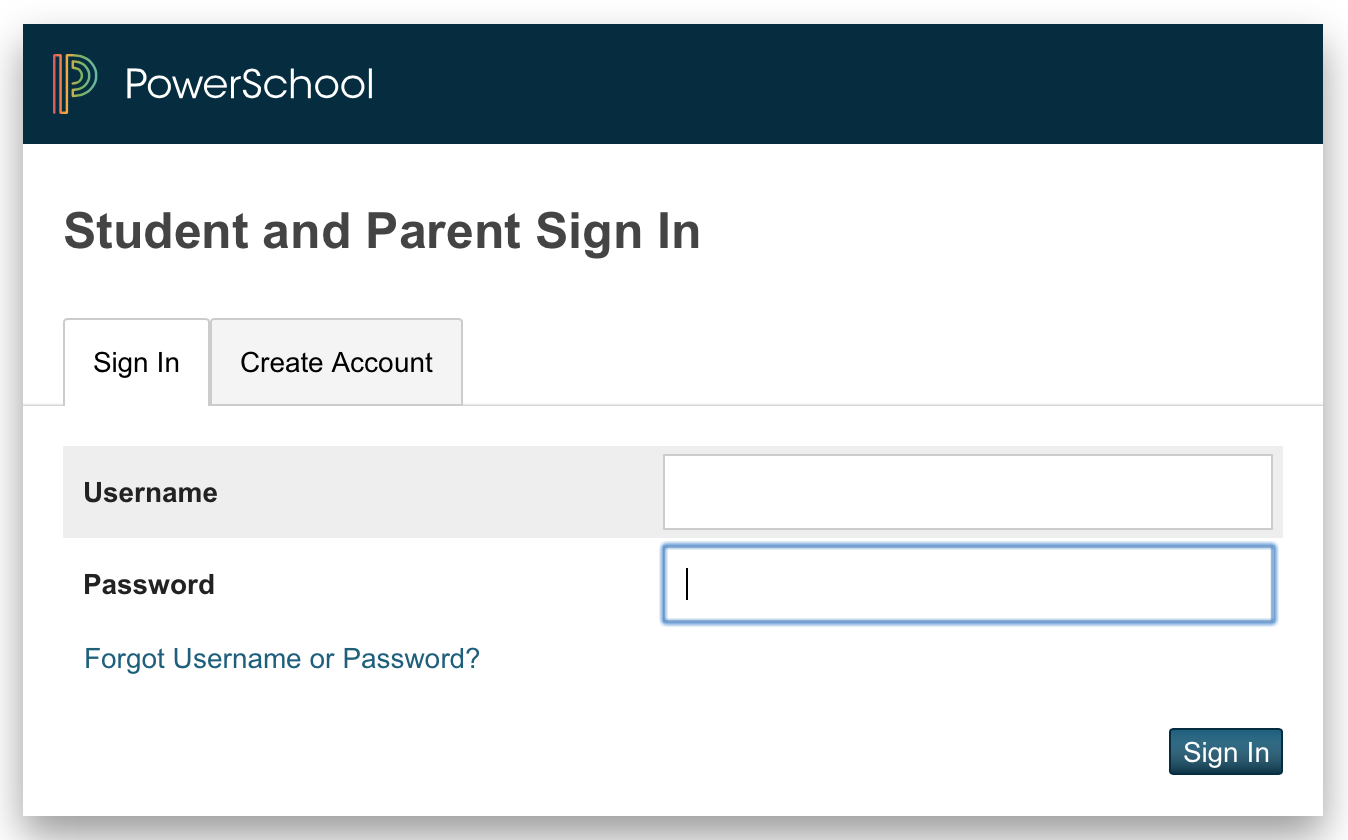
From here, you will click on the "Create Account" tab, and then "Create Account" button. (see below)
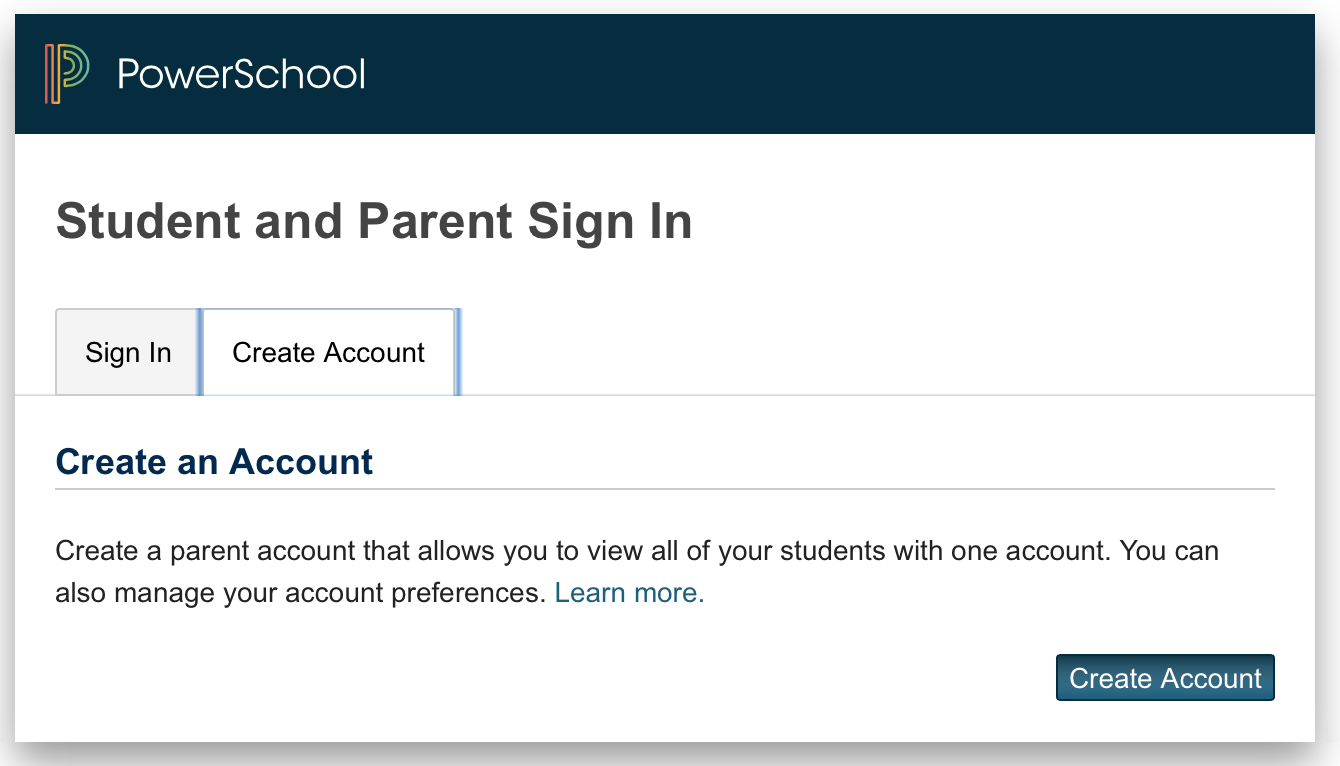
At this point, you are going to create an account for yourself to access your CPS students with one login. Example, if you have 3 kids in our system, then you will be able to view them all with one login. First enter the correct information under "Create Parent Account"--you will create your own 'Desired Username', and your own 'Password'. (please remember this information, because we won't be able to access it if you forget.) (example below)
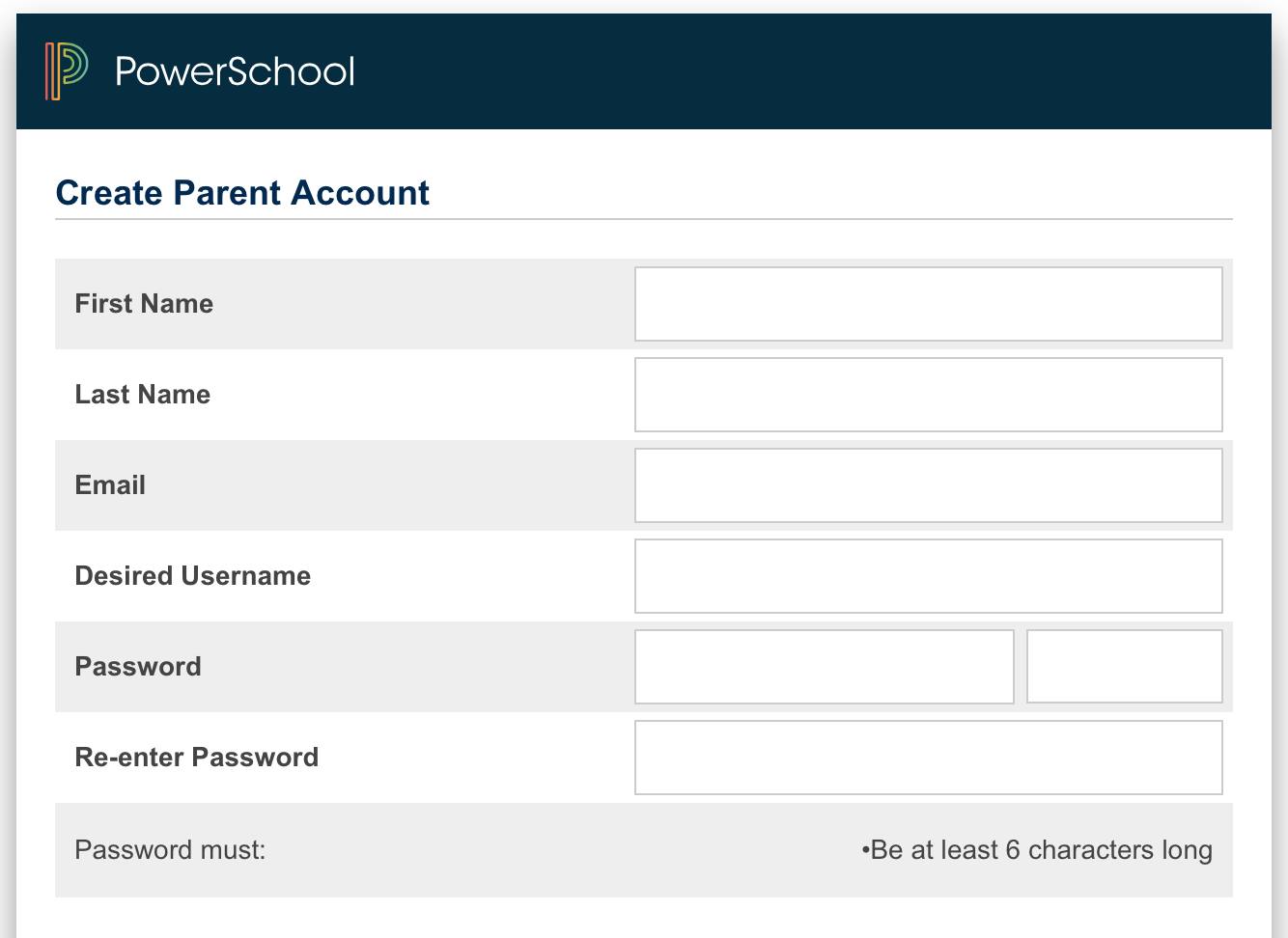
Below this information, is the information that you are used to logging in to your PowerSchool account with. If you don't have this information, it is on the letter that your student can get from Mrs. Borgmann or from either office that has your login information and their login information. You will put in their name, and YOUR access ID, and YOUR Access Password, not theirs.
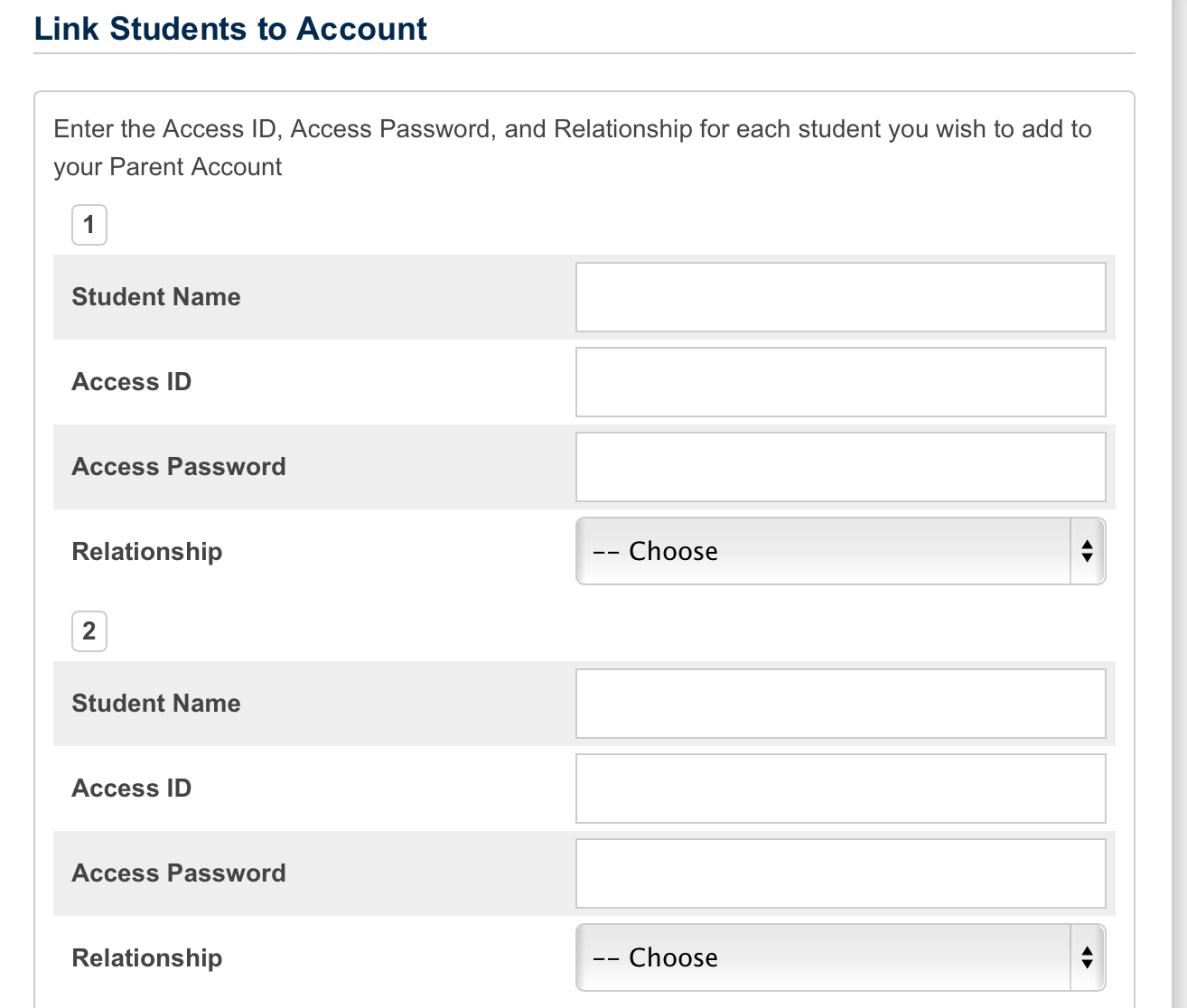
Enter in all of your students, and scroll to the bottom and hit "Enter".
After you have set this up, you will be able to log in using YOUR NEW username and password that you created. You will be able to select which student you want to view in the top left corner of that screen.
If you have any questions, you may email Mrs. Borgmann at bborgman@esu1.org, or call the school office.